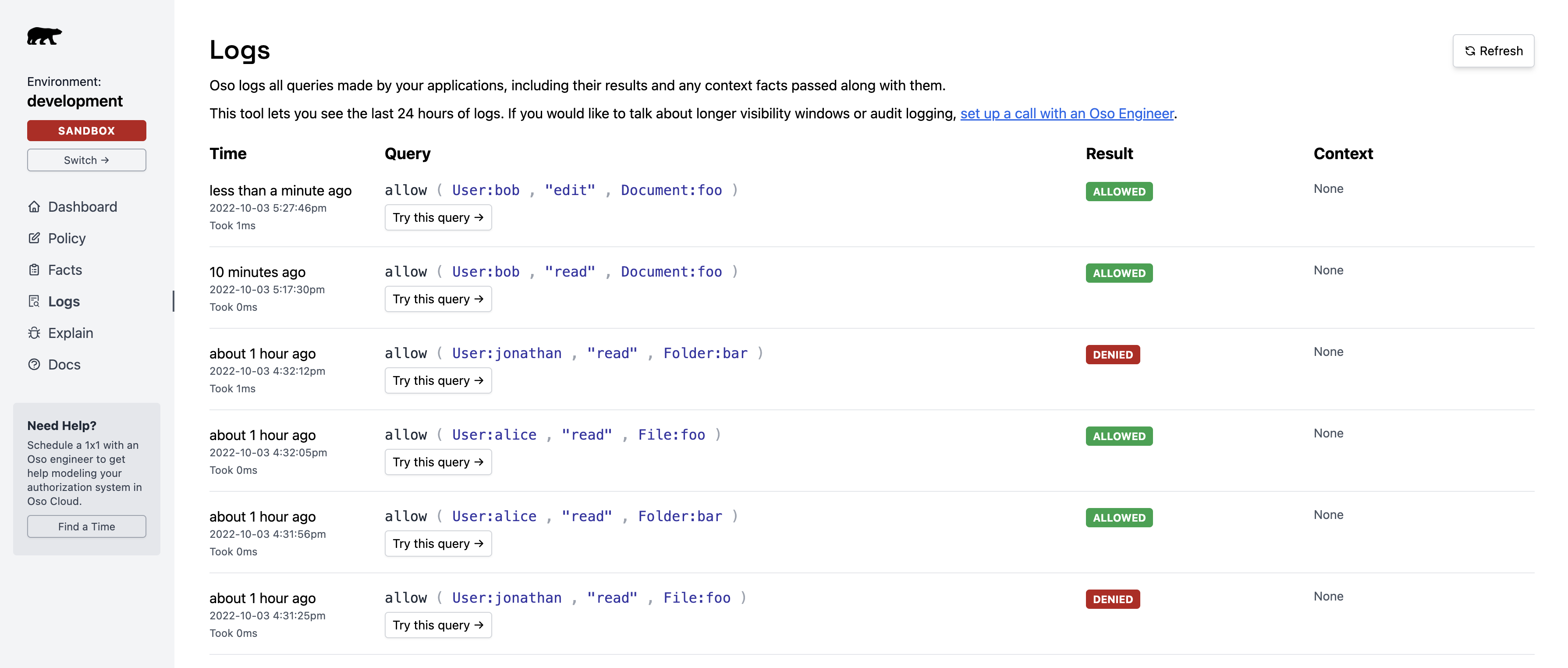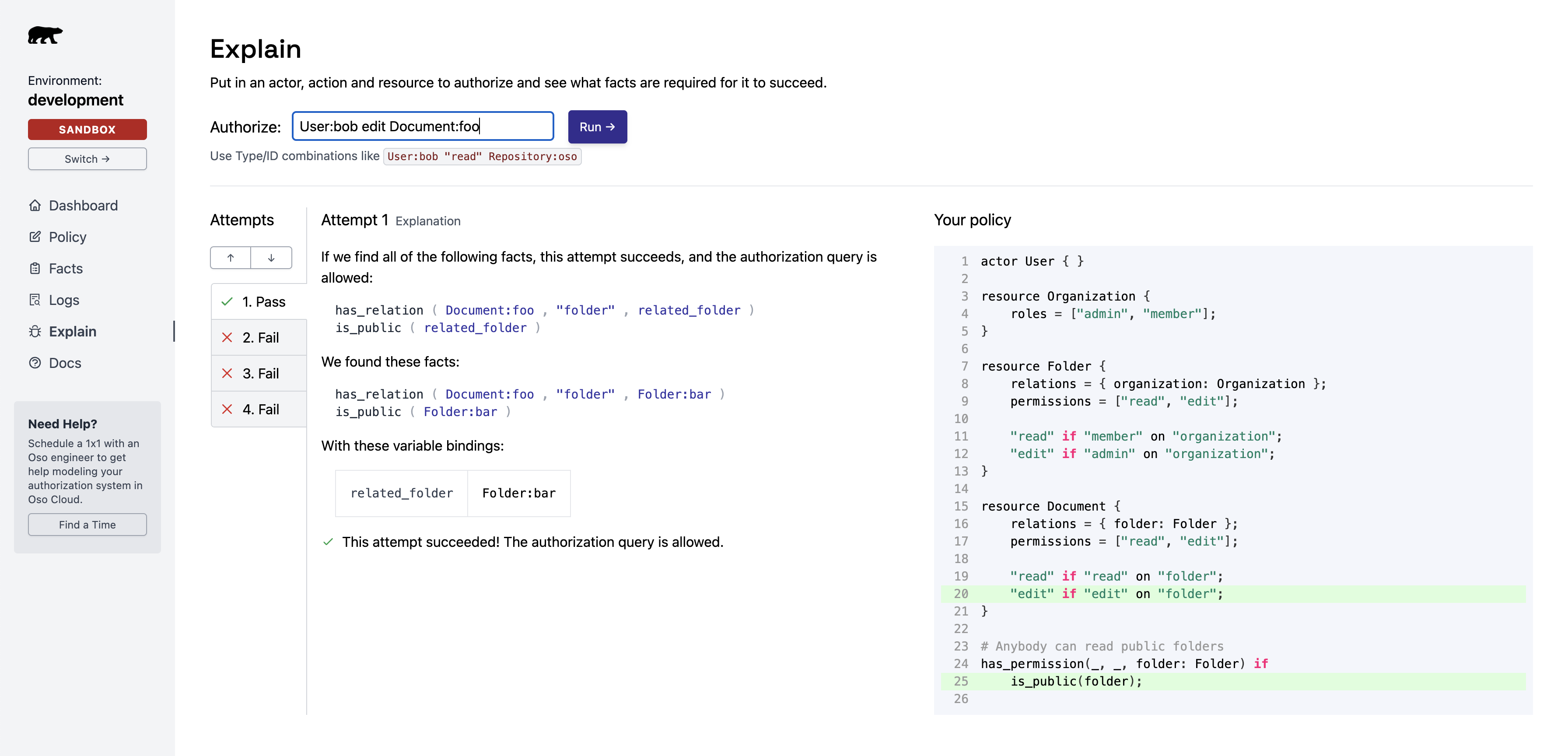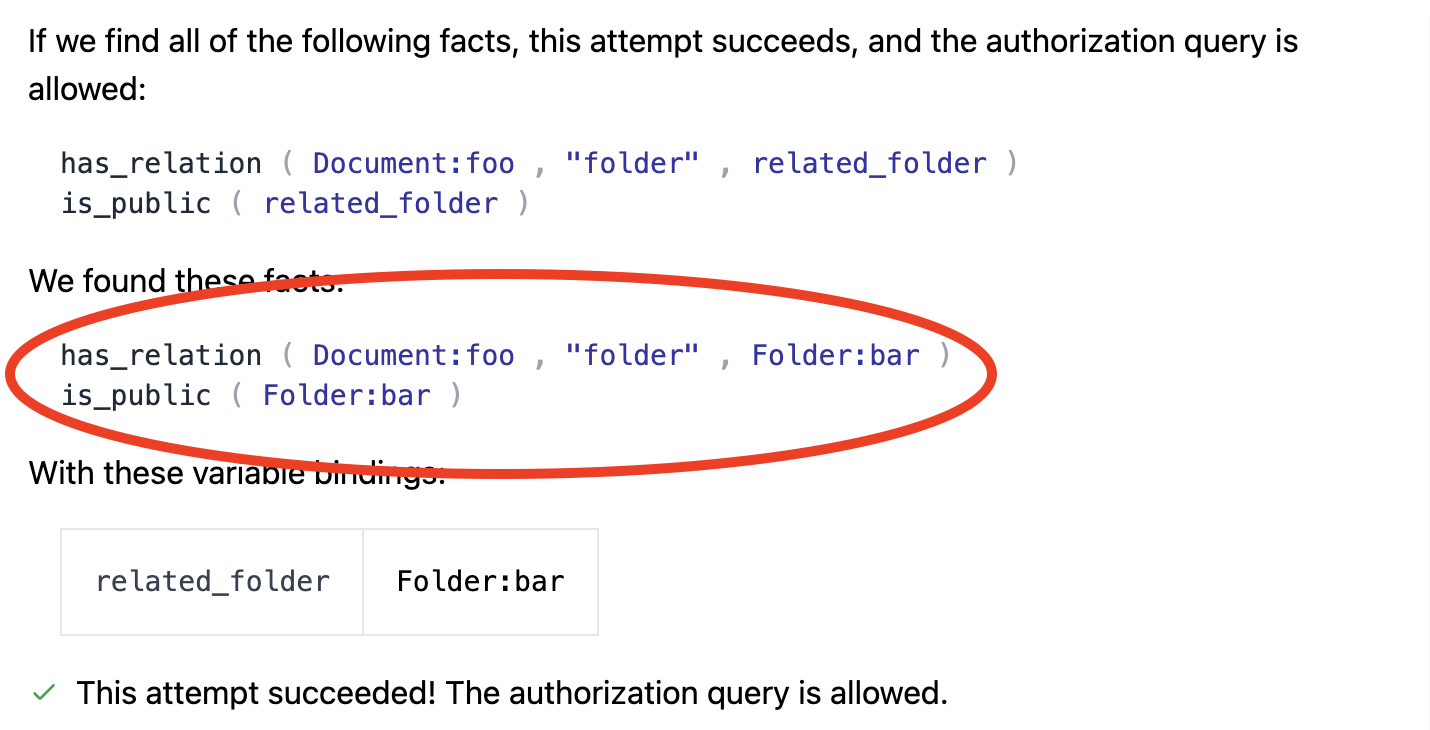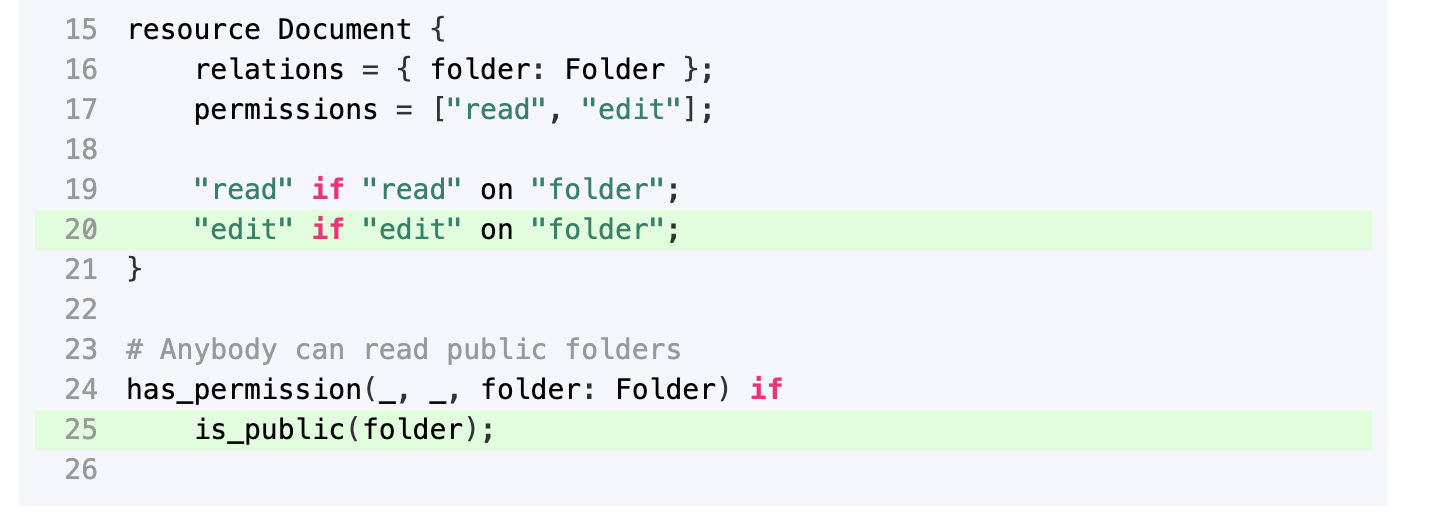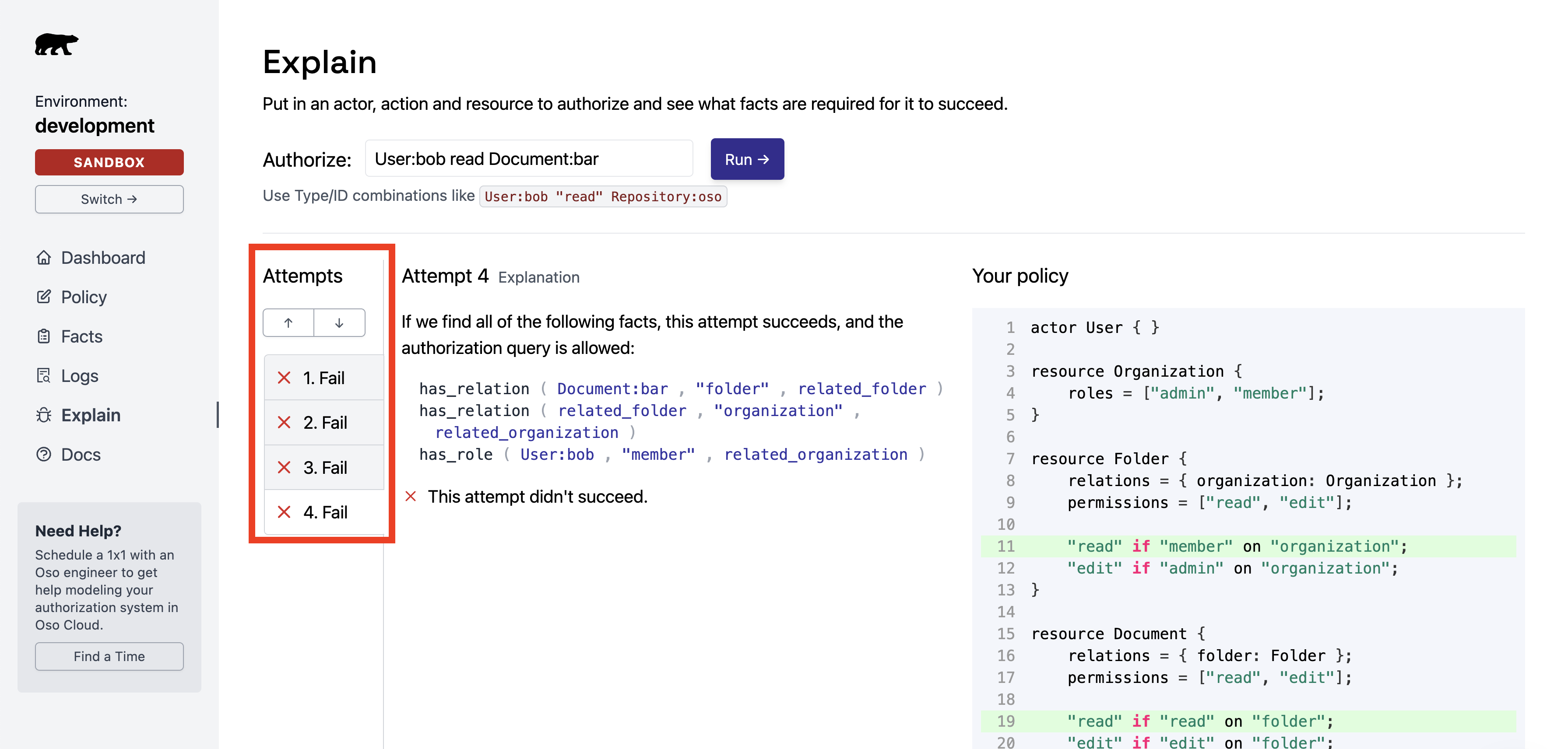When a user gets access they shouldn’t (or can’t access something they should), use Logs and Explain to trace the decision and find the cause.
Example scenario
Issue: User:bob can edit Document:foo but should only have read access.
We’ll use Bob and foo as an example, but the same steps apply to any unexpected result.
Step 1: Reproduce and locate the issue
Confirm the problem exists and that Oso Cloud is receiving the request.
- Log in as Bob in your application.
- Try to edit
foo.
- In Oso Cloud, open the Logs page.
- Find the corresponding authorization request.
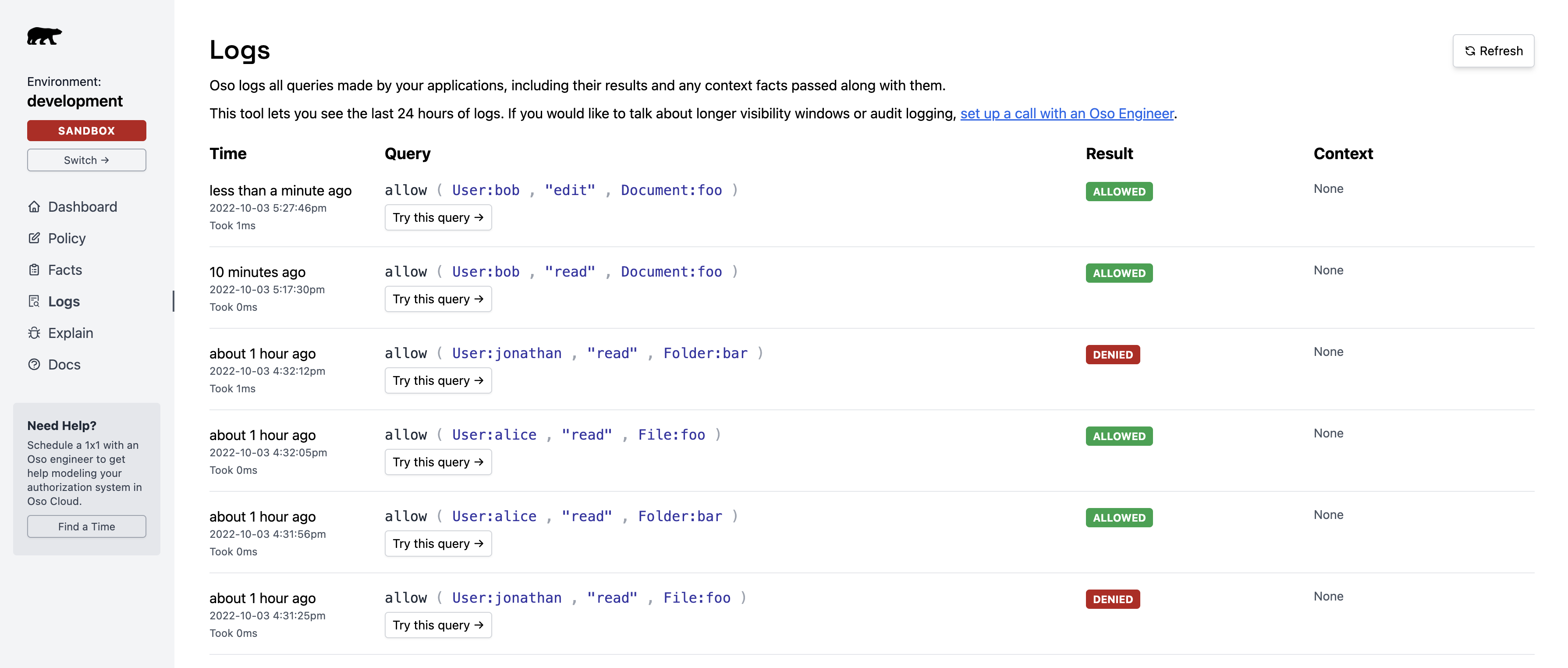 The logs confirm
The logs confirm User:bob has edit and read permissions on Document:foo:
 Key pint: Oso Cloud received the authorization query and returned
Key pint: Oso Cloud received the authorization query and returned allowed: true — meaning the issue is in your authorization model, not your app code.
If no log appears, the request never reached Oso Cloud. Check that your app calls oso.authorize() for this action.
Step 2: Analyze with Explain
Use the Explain feature to understand why the authorization succeeded.
- In the Logs page, click “Try this query” next to the unexpected result.
- This opens the Explain page and re-runs the query.
 Explain lists:
Explain lists:
- The facts that contributed to the decision.
- The policy rules that matched.
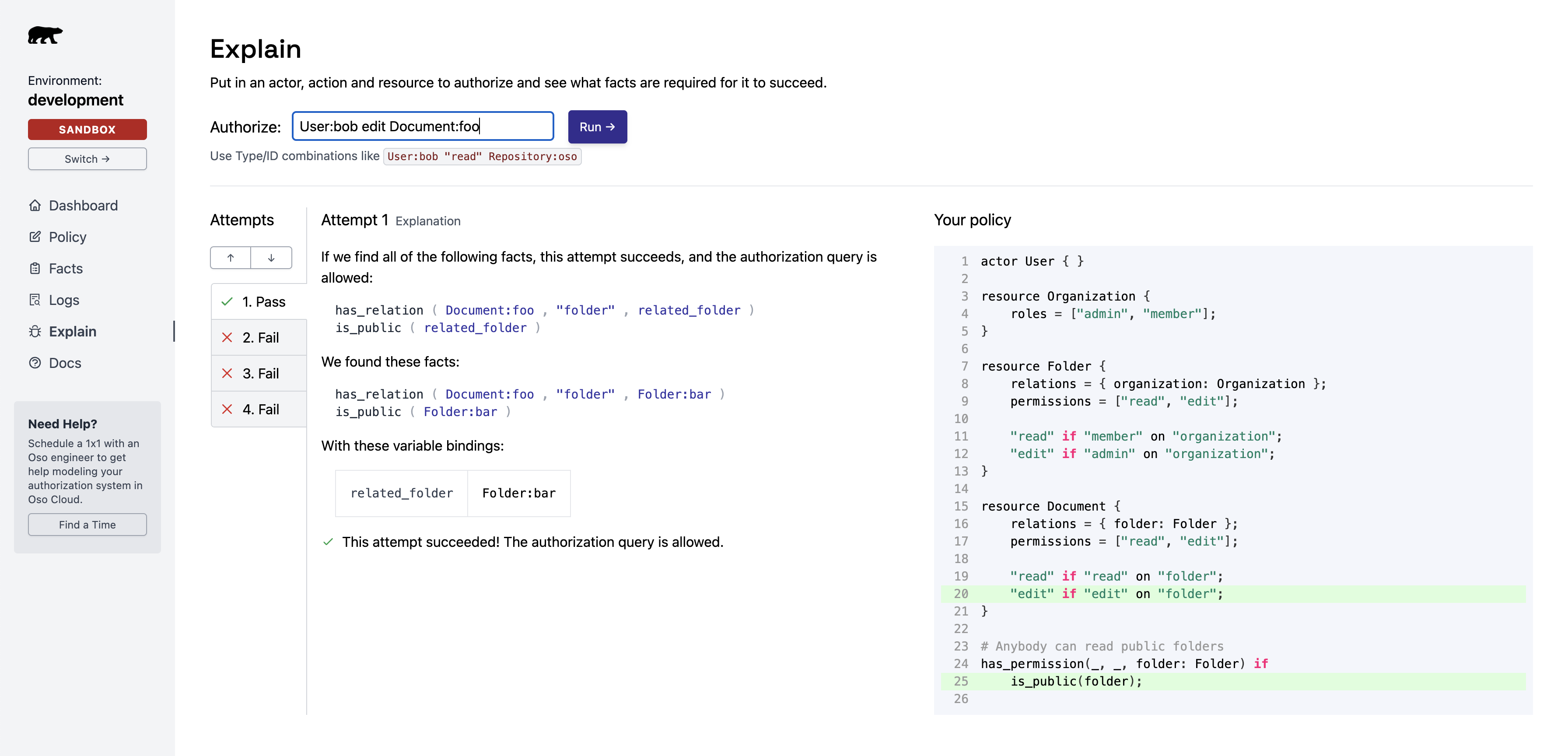
Review contributing facts
Two facts granted Bob edit access to Document:foo:
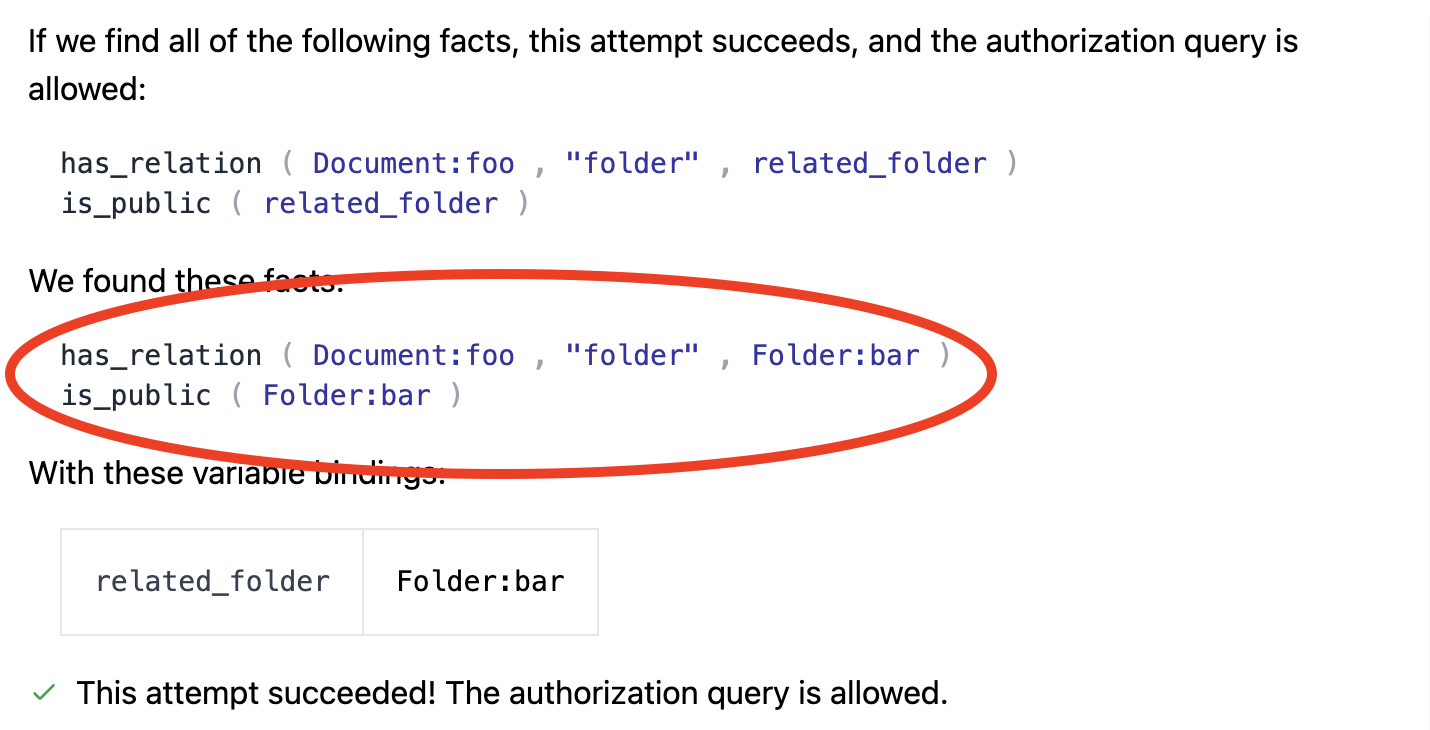 Root cause: Bob can edit this document because it belongs to a folder marked as public.
Root cause: Bob can edit this document because it belongs to a folder marked as public.
Check policy rules
The policy rules on the right show which rules allowed the action:
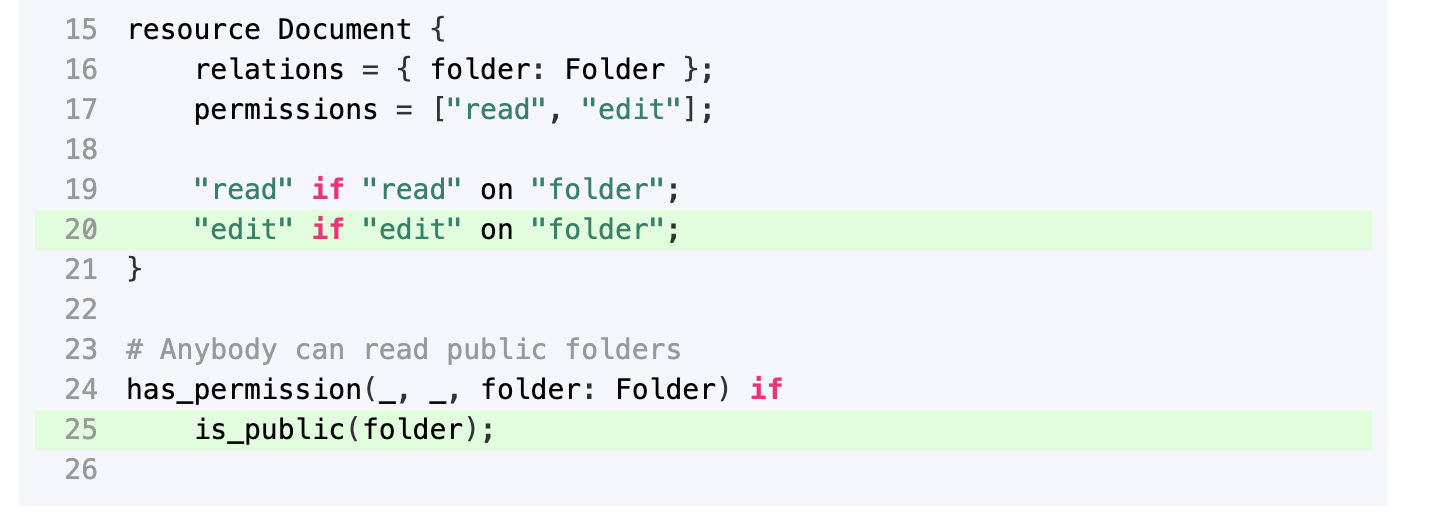
Identify the fix
Problem: Users can perform any action on public folders (due to the wildcard _).
Fix options:
- Change the rule to only allow
read actions on public folders
- Remove the public flag from folder
bar
Debug denied access (false negatives)
For actions that should be allowed but are denied, Explain still helps.
The left panel shows attempts to find a matching rule. Each attempt is one possible way to gain access.
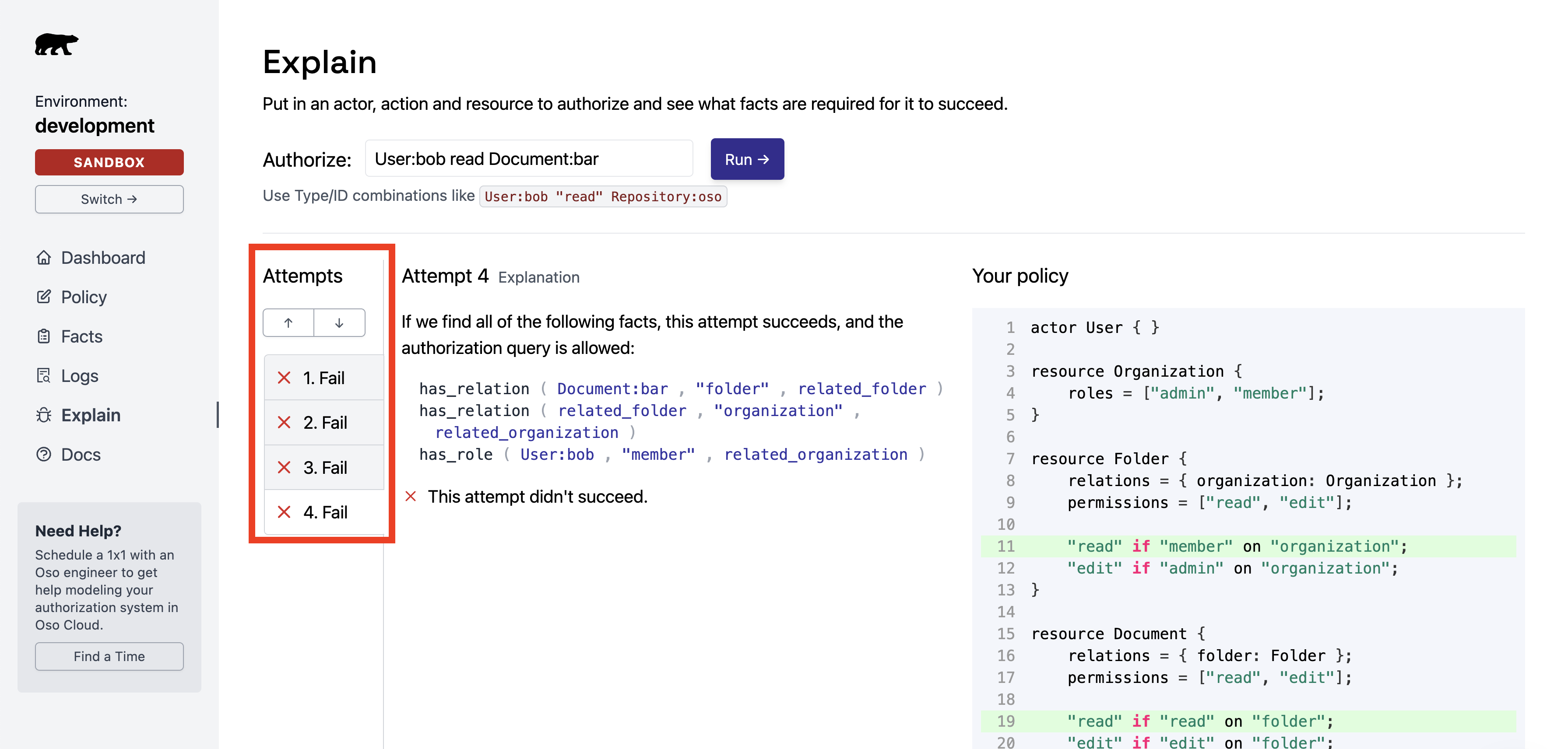
If the expected attempt appears
Cause: Required facts don’t exist in Oso Cloud.
Check for:
- Missing
.tell() calls in your backend.
- Facts with incorrect arguments or formatting.
If the expected attempt does not appear
Cause: No matching rule in your policy.
Fix: Add the missing rule.
Step 3: Verify data synchronization
Check if your application data is in sync with Oso Cloud.
If the logic looks right but results are wrong, facts may be out of sync.
Check facts with CLI
Use the CLI to verify expected facts exist:
oso-cloud get facts --filter "has_role(User:bob, _, Document:foo)"
Set up data monitoring
If Oso Cloud is missing expected data, set up a webhook to monitor write requests and catch discrepancies early.
This feature is available to Growth plan customers. Contact us on Slack for setup assistance.