- Required facts for each path
- Policy rules applied during evaluation
- Matching facts from your current environment
How to use Explain
Test any authorization scenario by entering an actor, action, and resource. Example: Does alice have edit permission on Document:budget-2024?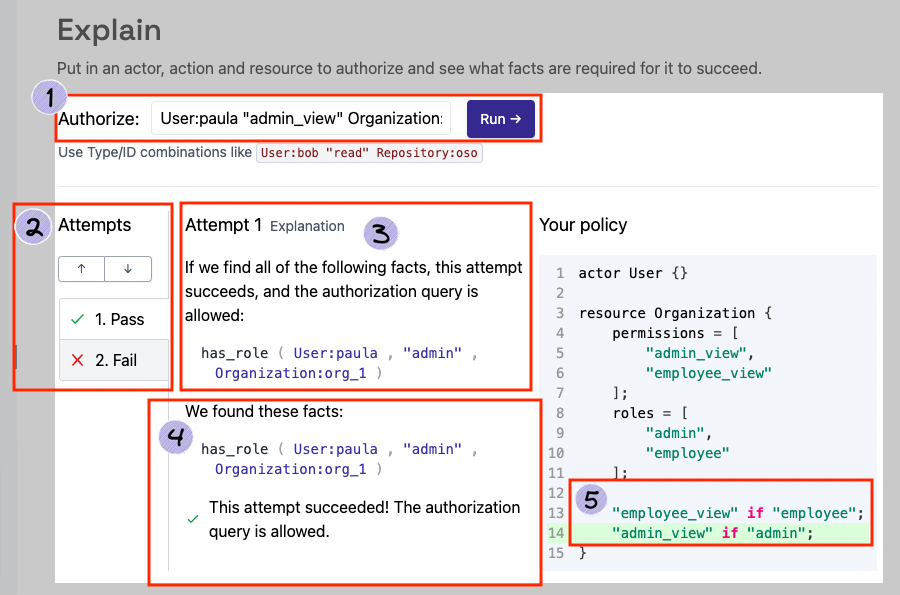
Interface overview
The Explain page has five main sections:1. Run authorization checks
Enter your query:- Actor – e.g.,
User:alice - Action – e.g.,
edit - Resource – e.g.,
Document:budget-2024 - Click Run
2. Authorization attempts
Explore all possible paths for the check:- ✅ Pass - Path succeeded
- ❌ Fail - Path failed Each attempt is a distinct way the check could succeed. Use arrows or tabs to navigate.
Multiple paths may succeed, but only one is required for the check to pass.
3. Required facts
List the facts needed for this path to succeed. Each attempt shows a unique set of required facts. These show what should exist for authorization to pass, not necessarily what currently exists in your environment.4. Matching facts
Shows the facts from your Oso Cloud environment that support this attempt. Empty for failed attempts.Explain only shows facts stored in Oso Cloud. Facts resolved through Local Authorization from your application databases won’t appear here.
5. Relevant policy rules
Displays the policy rule(s) that enabled this attempt, so you can see exactly what logic was applied.Next steps
- Debug issues - Use Logs and Explain together to investigate.
- Optimize query performance - Improve slow authorization checks
- Explore policy patterns - Learn common models and implementations